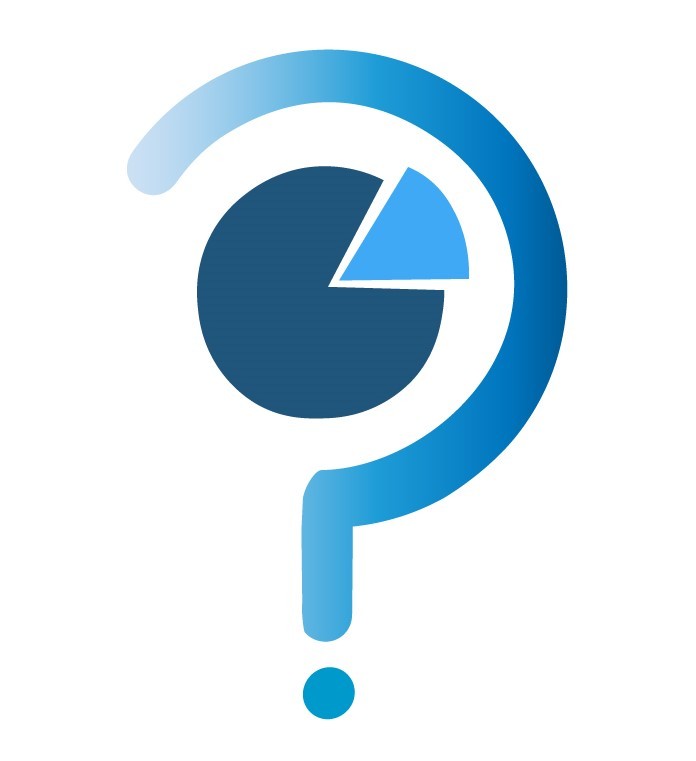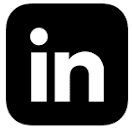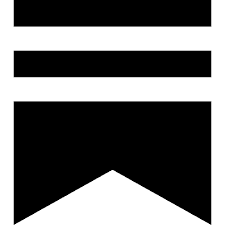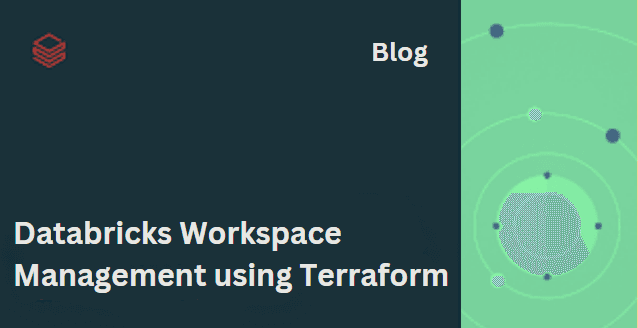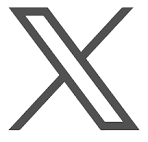Aug 18, 2024
Databricks Workspace management using terraform
Introduction
Managing infrastructure as code (IaC) ensures consistency, repeatability, and efficiency. Terraform, an open-source IaC tool, enables the automation of cloud resources across various providers, including Databricks. This blog post will explore how to manage Databricks workspaces using Terraform, providing a hands-on guide with code examples.
Why Use Terraform for Databricks Workspace Management?
Databricks, a unified data analytics platform, offers robust capabilities for big data processing and machine learning. Managing its resources manually, however, can be time-consuming and error-prone. Terraform simplifies this process by allowing you to define and provision Databricks resources programmatically.
Prerequisites
Before diving into the implementation, ensure you have the following:
1. Terraform Installed: Make sure Terraform is installed on your local machine.
2. Databricks Account: Access to a Databricks workspace.
3. Cloud Provider Account: (e.g., AWS, Azure, or Google Cloud) as Terraform will interact with Databricks through these platforms.
4. API Access Token: A Databricks API token is necessary for Terraform to interact with the Databricks workspace.
Setting Up Terraform for Databricks
1. Initialize a Terraform Workspace: Start by creating a directory for your Terraform configuration files.
2. Provider Configuration: Define the Terraform provider for Databricks in a file named `main.tf`.
3. Workspace Configuration: To create and manage Databricks workspaces, you can define them in your `main.tf` file.
This basic setup will create a Databricks workspace named "example-workspace" in the production environment.
Managing Databricks Clusters
Clusters are a fundamental component of Databricks, enabling data processing and machine learning workloads. Terraform allows you to manage these clusters effortlessly.
1. Defining a Cluster: Add the following block to your `main.tf` file to define a new Databricks cluster.
2. Cluster Policies: Implementing cluster policies ensures that clusters adhere to organizational standards and cost controls. Define a cluster policy as follows:
Managing Databricks Notebooks
Databricks notebooks are essential for data analysis and machine learning tasks. With Terraform, you can automate the deployment of notebooks.
1. Creating a Notebook: Use the following Terraform resource block to create a notebook.
In this example, the notebook content is read from a local file named `example.py` and deployed to the specified path in Databricks.
Managing Databricks Jobs
Databricks jobs automate tasks like running notebooks, JARs, or Python scripts. Terraform enables you to define and manage these jobs programmatically.
1. Defining a Job: Add the following code to define a Databricks job.
This configuration sets up a job that runs a specific notebook on an existing cluster.
Access Control and Security
Security is paramount when managing cloud resources. Terraform helps you manage access control by defining user roles and permissions.
1. Managing Users and Groups: Use the following resource block to manage Databricks users and groups.
This setup creates a user, a group, and adds the user to the group.
Advanced Workspace Management: Terraform Modules
For complex setups, using Terraform modules can help organize and reuse code. A module might encapsulate the configuration for an entire Databricks workspace, including clusters, jobs, and notebooks.
1. Creating a Module: Create a directory structure for your module.
2. Module Configuration: Within this directory, define your module's resources (e.g., `main.tf`, `variables.tf`, `outputs.tf`).
3. Using the Module: Reference the module in your root configuration.
Deploying and Managing Resources
With your Terraform configuration ready, follow these steps to deploy and manage your Databricks resources.
1. Initialize Terraform: Run the following command to initialize your workspace.
2. Plan the Deployment: Generate an execution plan to review the changes that Terraform will make.
3. Apply the Configuration: Apply the changes to deploy your resources.
Review the plan and confirm the deployment. Terraform will then provision the Databricks resources as defined.
Monitoring and Managing State
Terraform uses a state file to keep track of the resources it manages. It's crucial to handle this state file carefully, especially in collaborative environments.
1. Remote State Management: Store the state file in a remote backend like AWS S3, Azure Blob Storage, or Google Cloud Storage to enable collaboration and avoid state file conflicts.
2. State Locking: Enable state locking to prevent concurrent operations on the same state file.
Conclusion
Managing Databricks workspaces using Terraform brings efficiency, consistency, and scalability to your data infrastructure. By defining your infrastructure as code, you can automate the deployment, management, and scaling of Databricks resources, ensuring that your data engineering and analytics projects run smoothly.
With Terraform, you can version control your infrastructure, collaborate seamlessly with your team, and ensure that your cloud resources are always in a desired state. Whether you’re managing clusters, notebooks, jobs, or access control, Terraform provides a robust framework for automating your Databricks environment.
By implementing these best practices and leveraging Terraform's capabilities, you can significantly enhance the management of your Databricks workspaces, enabling your team to focus on delivering value from your data.